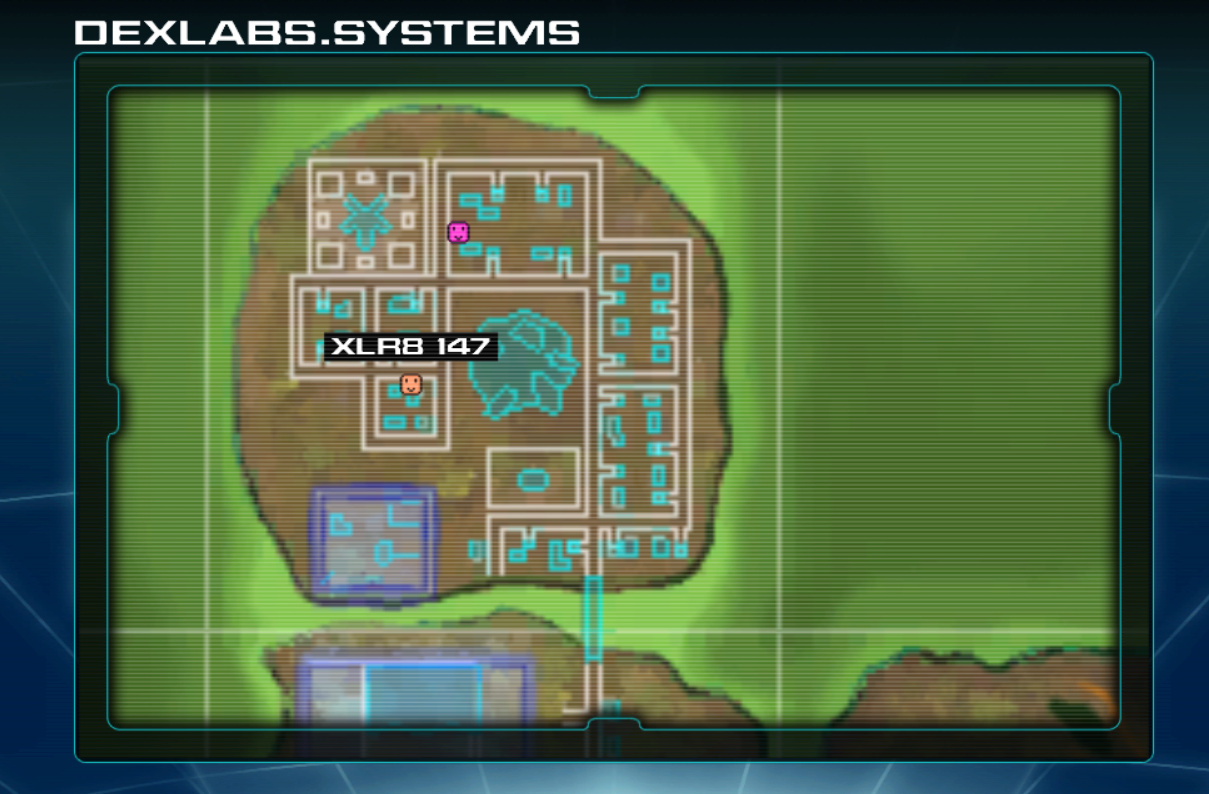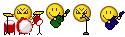EDIT: this guide is now updated and will show you:
-How to install OpenFusion 1.4
-Troubleshooting
-How to use the commands
-More Info
-How to play FusionFall offline.
 Installation:1)
Installation:1) Download the latest version of OpenFusion, either the portable (zip) or install (exe) version.
I just used the portable one:
https://github.com/OpenFusionProject/OpenFusion/releasesFor the portable one, right click the zip file, (with 7-Zip for example) and extract it to where you want.
You can make a shortcut to the file "OpenFusionClient.exe" to your desktop
and open it.
2) Select a version/server and start the game.
Make an account by simply typing a username and password
into the OpenFusion FusionFall login page (don't click Register, just log in
as if you already made the account, that's how it seems to work).
It won't work if the username has already been taken.
Remember your login details.
I have no idea if your password is visible to anyone (or vulnerable to hackers) so just be
aware and don't use a password you use for other things.

EDIT: I think accounts are wiped after every update but it's no big deal
starting again due to all the cool commands you can use.
Troubleshooting:The latest version is easier to setup but you might get an error
if you haven't installed the following:
Microsoft .NET Framework 4.8(if you need it, the download link for the offline installer is under
"Download information" within this page:
https://support.microsoft.com/en-us/topic/microsoft-net-framework-4-8-offline-installer-for-windows-9d23f658-3b97-68ab-d013-aa3c3e7495e0)
If you get an error trying to install .NET Framework 4.8,
you probably need the following Windows updates first which you can install manually:
KB2813430KB3033929Links for Windows 7:
https://www.microsoft.com/en-us/download/details.aspx?id=39110and
https://www.microsoft.com/en-us/download/details.aspx?id=46078After installing these two windows updates (PC restart may be required?)
you can now install Microsoft .NET Framework 4.8 successfully,
now allowing you to run OpenFusion!
 What if you get a Unity Web Player "couldn't load plugin" error?
What if you get a Unity Web Player "couldn't load plugin" error?Try installing Unity Web Player by going to the "installUnity.bat" file (inside the "utils" folder),
right click > run as admin.
Then also open "UnityWebPlayer.exe" as admin.
If it's still not fixed, you may get the "Failed to update Unity Web Player" error when trying to run the game.
If so, try this:
Inside the "utils" folder is a folder called "WebPlayer".
just copy the file contents that's inside the WebPlayer folder and paste it into
C:\Users\
(your username)\AppData\LocalLow\Unity\WebPlayer
If that doesn't work, try uninstalling unity web player before pasting.
If nothing works, try both the install and portable version of OpenFusion if you haven't already.
Using the Commands (Examples)
Type into the ALL chat box to try out these commands:
/speed 3000 (or try 5000 to travel around the map faster)
/jump 15 (or try 30 for huge jumps)
/nano 36 (this is to level up to max level)
Entered speed/jump commands tend to expire after shooting or receiving damage
so have to be re-entered.
For items:
/itemN [type] [itemId] [amount]
So for example, if I wanted the Action Blindfold,
I would enter:
/itemN 5 11 1Why? Because /itemN (Face5) (ID 11) (1 copy)
Go to the item list on that github page:
https://docs.google.com/spreadsheets/d/1mpoJ9iTHl_xLI4wQ_9UvIDYNcsDYscdkyaGizs43TCg/edit(You can also download that document as a PDF for quicker access).
Use CTRL + F to search for an item, I searched for Action Blindfold,
it has these coordinates:
"Face
5" and "ID
11".
So enter into the All chat:
/itemN 5 11 1
If you wanted 2 copies of that item, then it would be /itemN 5 11
2For more information including commands, read that github page
https://github.com/OpenFusionProject/OpenFusion(like private servers and stuff).
Commands List:
https://github.com/OpenFusionProject/OpenFusion/wiki/Ingame-Command-list
More Info:You can see who is online with this website!:
https://dexlabs.systems/ (Original server)
https://academy.dexlabs.systems/ (Academy server)
You can also check out Retrobution:
https://github.com/JadeShrineMaiden/OpenFusion/releases/tag/1.3How to Play FusionFall Offline when you don't have internet:You can play FusionFall offline using BlueMaxima's Flashpoint.
But another way is to use OpenFusion and download the server zip files
"OpenFusionServer-1.4-Academy.zip"
"OpenFusionServer-1.4-Original.zip"from here:
https://github.com/OpenFusionProject/OpenFusion/releasesYou can extract each server zip file into the OpenFusion 1.4 folder if you want.
Then if you wanted to run the original server offline, go to
the
"OpenFusionServer-1.4-Original" folder you just extracted
and open the file "winfusion.exe" (think of this file as a way to trick FusionFall into thinking you're online so you can login).
Now open OpenFusion and create a new server,
you can leave it all blank and name it something like OFFLINE.
You will be able to log in/make an offline account that will work on this
offline server even when your internet is off!

For your convenience, you can somewhat automate this with a batch file
so it will open both exe files for you:
Batch File:1) Copy what's in this Code box and paste it into Notepad
(but replace the folder location of the two exe files to where you actually have them on your computer)
- Code:
-
START "winfusion" /D "C:\Users\(your username)\Downloads\OpenFusionClient-1.4\OpenFusionServer-1.4-Original\" winfusion.exe
START "OpenFusion" /D "C:\Users\(your username)\Downloads\OpenFusionClient-1.4\" OpenFusionClient.exe
If you're not sure, right click your exe file > Properties > copy the part next to Location.
And make sure there are speech marks ("") like in the code above.
- To be clear, the parts in blue are what you change:
START "winfusion" /D "C:\Users\(your username)\Downloads\OpenFusionClient-1.4\OpenFusionServer-1.4-Original\" winfusion.exe
START "OpenFusion" /D "C:\Users\(your username)\Downloads\OpenFusionClient-1.4\" OpenFusionClient.exe
Note that you still need internet to download the game files when OpenFusion first starts but once The Future
and The Past are fully loaded, you could just keep a backup copy of the FusionFall cache files if you want to guarantee offline play.
(The cache folder location is C:\Users\your username\AppData\LocalLow\Unity\Web Player\Cache)
On Notepad save this file and name it what you want followed by .bat (not .txt) e.g. FusionFall.bat
2) It will work if you did it correctly.
Now you can create a shortcut of this .bat batch file and place it on your desktop.
Rename the shortcut, e.g. to FusionFall Offline or whatever you prefer.
Now right click the shortcut > Properties > Shortcut tab > Change icon > now browse for the OpenFusionClient.exe file
to use its shortcut icon. Done.
Opening this shortcut will open both the server file (winfusion.exe) and then OpenFusionClient.exe for you.
Then just go into the offline server you made earlier and login.
EDIT: I put the following older guide in spoilers as it's outdated.
- Outdated Guide:
Installing OpenFusion1) Download the latest version of OpenFusion.zip from this link:
https://github.com/OpenFusionProject/OpenFusion/releasesRight click this zip file and unzip it.
Inside the extracted folder, you'll see two folders,
"FreeClient" and "OpenFusion".
2) Go into the FreeClient folder, install Unity Web Player by going to the installUnity.bat file,
right click > run as admin.
Then also open UnityWebPlayer.exe as admin.
You can now launch OpenFusionClient.exe to play FusionFall!
This didn't work for me as I just got
the "Failed to update Unity Web Player" error when trying to run the game.
I fixed it by doing this:
There is a folder called WebPlayer (it's in OpenFusion > FreeClient > WebPlayer)
just copy the file contents that's inside the WebPlayer folder and paste it into
C:\Users\
(your username)\AppData\LocalLow\Unity\WebPlayer
If that doesn't work, try uninstalling unity web player before pasting.
For some reason the files installUnity.bat and UnityWebPlayer.exe
were not doing the job (of pasting the WebPlayer files exactly). Maybe it's a folder or system permissions problem.
3) Now FusionFall will run offline but to run FusionFall online with other players,
there is a file called winfusion.exe (within the OpenFusion > OpenFusion folder),
this needs to also be open whenever you want to be online.
So a more convenient way to launch
both the game (OpenFusionClient.exe)
and the network exe (winfusion.exe)
at the same time is to make a batch script.
Copy what's inside this Code box and paste it into Notepad:
- Code:
-
START "winfusion" /D "C:\Users\(your username)\Downloads\OpenFusion\OpenFusion\" winfusion.exe
START "OpenFusionClient" /D "C:\Users\(your username)\Downloads\OpenFusion\FreeClient\" OpenFusionClient.exe
Assuming you extracted OpenFusion in your Downloads folder (and the folder name is OpenFusion), this should
work, just replace the
(your username) part with your actual Windows username
(without the brackets/parentheses).
Then save this notepad file as FusionFall.bat (or whatever you want .bat).
(Not as .txt).
Finally, right click the batch file > Properties > Change Icon...
and then click browse to find the OpenFusionClient.exe file
to make the batch file icon look much better.
You can use this as a shortcut to play the game online.


























 ) but I've finally updated it
) but I've finally updated it